“Great leaders give credit.” George Couros If you consider teaching students about their intellectual property rights and responsibilities an essential component of a digital citizenship program, I’m with you. So thanks to a recent change by Google and a new … Continue reading
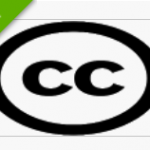
February 19, 2018
by blogwalker
0 comments
